皆さんおはこんにちばんは! mina-san ohakonnichibanwa (read: ohayou+konnichiwa+konbanwa)^^, in this article I'll share
a tutorial how to add Japanese Input Method (keyboard) for your Personal Computer or Laptop, In this case, I am sharing for Windows 7 OS, so I am not sure it will work for other OS (Operation System), but there is no harm in trying this tutorial with other OS^^ hope it will work, too.
Actually, Japanese keyboard / Japanese input has been available in your PC or OS, so you don't need to download anything, just install and activate your Japanese keyboard^^.
All right, we will begin the tutorial, please watch out(^_-)-☆.
First of all, go and open your windows menu or click windows button on your PC/Laptop, and then go to
control panel, after that, on the control panel menu select
region and language, see the screenshot below
After that, select the menu
keyboards and language and then click
change keyboard, this means it changes or adds language input, see the screenshot below.
After that click add and select what language do you want to install, in this case we want to install Japanese keyboard/Japanese character input, right? in Japanese language keyboard, there are two keyboards that you must install (
Japanese and
Microsoft IME), check all and install.
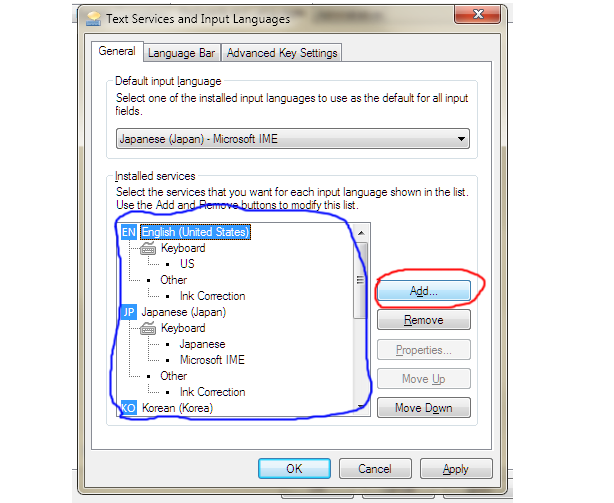 |
blue: the languages installed on your computer
|
終わった、finished^^, and now
you can type Japanese characters kanji, hiragana, katana and of course romaji, too^^.
So, now we can chat with Japanese people in the internet^^, hihihi,
happy learning Japanese(^m^;), If you have any questions, don't hesitate to comment, OK? Ok, I'll be right back all, see you tomorrow, 明日も楽しみに、またね。
Posted by Riizhu
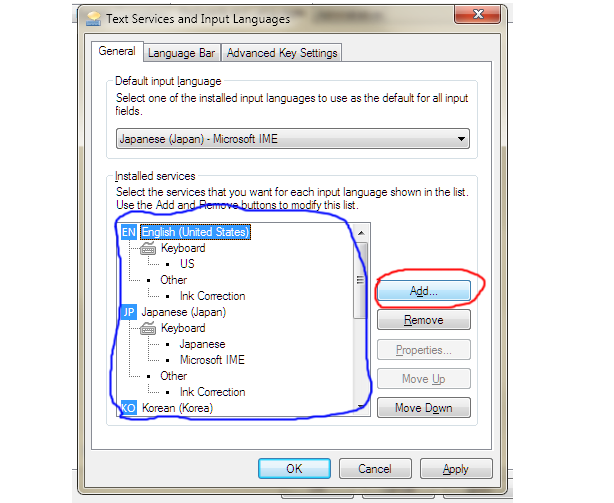



0 Response to "How to Add / Install Japanese Input Method (Keyboard) on Computer / Laptop"
Post a Comment
コメントを忘れないでね^^、don't forget to leave a comment^^)/